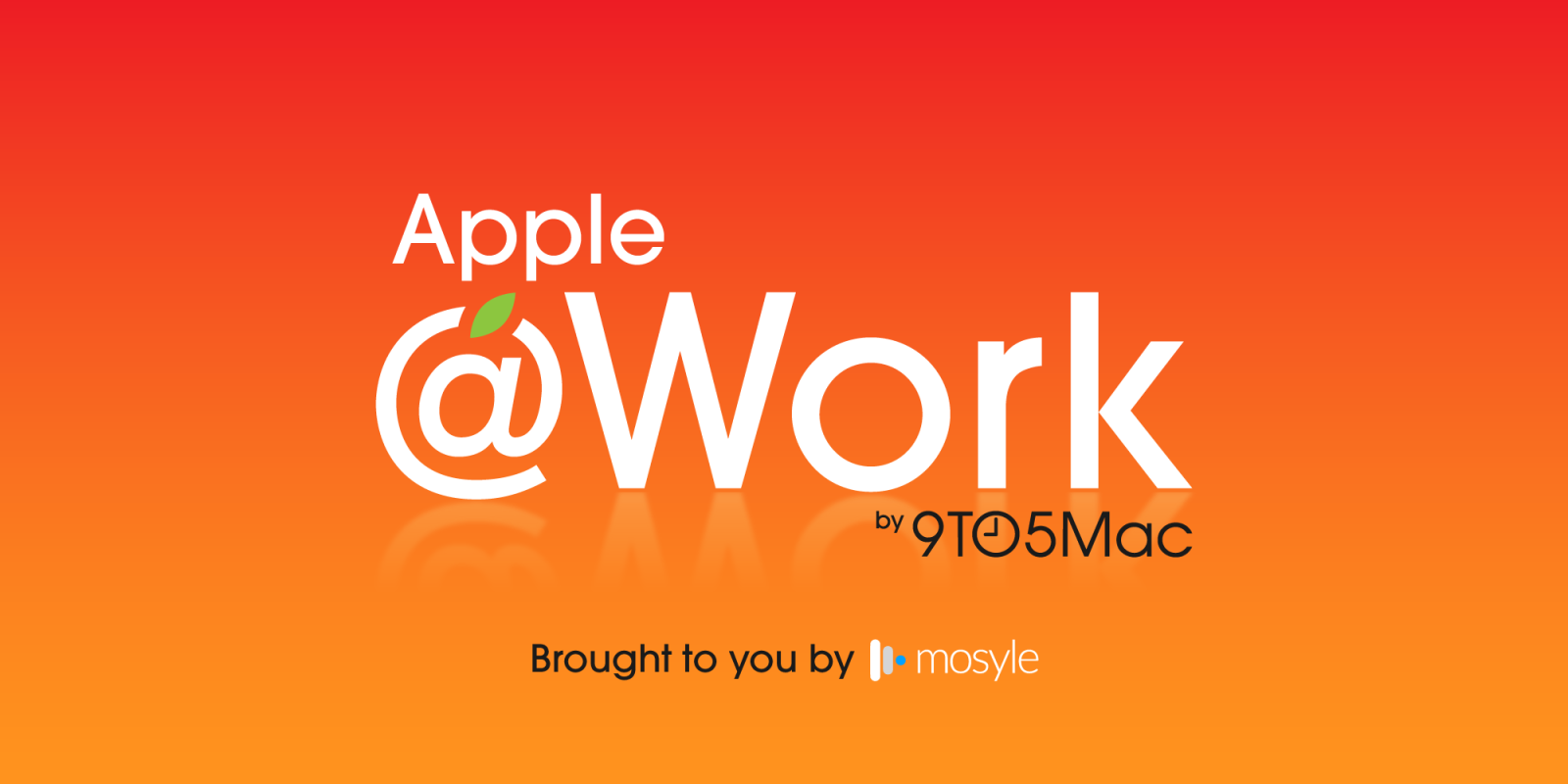
Apple @ Work is exclusively presented by Mosyle, the leading Apple Unified Platform. Mosyle uniquely combines all the necessary solutions for effortlessly and automatically deploying, managing, and securing Apple devices in the workplace within a single professional-grade platform. More than 45,000 organizations rely on Mosyle to prepare millions of Apple devices for work without hassle and at a competitive cost. Request your EXTENDED TRIAL today to discover why Mosyle is your essential partner for working with Apple.
Apple has long made user privacy a cornerstone of its design strategy. One of its critical yet often overlooked features is the Private Wi-Fi Address. This feature was introduced to help users maintain their privacy when connected to public Wi-Fi networks, aiming to keep their device information anonymous. So, what does it actually do, and how can you leverage it within your device fleet?
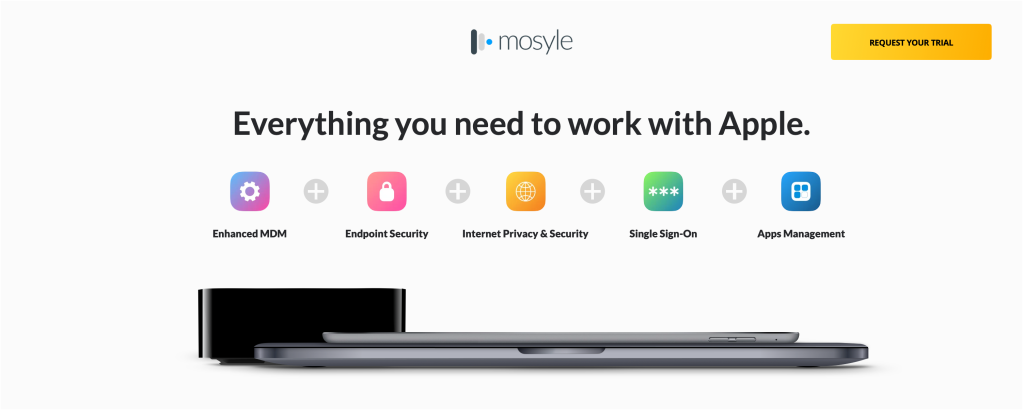
What Is a Private Wi-Fi Address?
Every internet-connected device is assigned a unique identifier known as a Media Access Control (MAC) address. This address typically remains unchanged, enabling network operators and observers to track device activities across different networks. Such consistency can be concerning for users who are privacy-conscious, as it facilitates extensive data collection.
Apple’s Private Wi-Fi Address feature addresses this issue by assigning a unique MAC address for each Wi-Fi network you connect to. This strategic change complicates the ability of network operators to monitor your device’s usage as you transition from one Wi-Fi network to another.
How does it work?
Apple’s Private Wi-Fi Address serves to enhance user privacy in several key ways:
- Unique MAC Address for Each Network: Your Apple device generates a distinct MAC address for every Wi-Fi connection, preventing cross-network tracking and minimizing the chances of your device being monitored across various locations.
- Regular Address Rotation: Particularly when using updated software versions, your device may frequently change its MAC address, further strengthening your privacy.
Configuring Private Wi-Fi Address
Setting up the Private Wi-Fi Address feature is quite simple depending on your Apple device type. Here’s how you can do it:
For iPhone, iPad, or iPod Touch (iOS 14 or later):
- Launch the Settings app and select Wi-Fi.
- If you’re not connected to the intended network, tap Edit at the top-right corner.
- Press the More Info button (denoted by an “i” icon) next to the network name.
- Select Private Wi-Fi Address, and pick your choice: Off, Fixed, or Rotating.
For Mac (macOS Sequoia or later):
- Navigate to Apple menu > System Settings, and then choose Wi-Fi from the sidebar.
- Click Details or More Info next to the network.
- From the Private Wi-Fi Address menu, select Off, Fixed, or Rotating.
For Apple Watch (watchOS 7 or later):
- Open the Settings app and tap Wi-Fi.
- Tap the network name or swipe left and choose More Info if not currently connected.
- Choose Private Address and select Off, Fixed, or Rotating according to your preference.
For managed fleets, you can also control this setting: Disable MAC address randomization. This option is particularly beneficial in settings where device authentication relies on MAC addresses, but it should not replace a robust Wi-Fi password.
Things to Consider
While the Private Wi-Fi Address feature is an excellent method for enhancing your privacy, there are some crucial points to consider:
- Network Compatibility: Certain networks, particularly in enterprise or educational settings, may necessitate a consistent MAC address for access. If you encounter connectivity problems, you might need to turn off the Private Wi-Fi Address for that specific network. However, I wouldn’t recommend disabling it solely for device access management.
- Security vs. Convenience: Keeping the feature turned on enhances your privacy but may require adjustments for specific networks that struggle with randomized addresses.
Wrap Up
Apple’s dedication to user privacy is clear, and the Private Wi-Fi Address feature is another component of this initiative. By ensuring that each network receives a unique MAC address from your iPhone/Mac/iPad, Apple mitigates tracking, empowering users to safeguard their data across various networks. Whether you’re privacy-oriented or simply aiming to reduce your digital trace, this feature is certainly worth utilizing.
Apple @ Work is brought to you by Mosyle, the ultimate Apple Unified Platform. Mosyle stands out by consolidating all the essential solutions for the seamless and automatic deployment, management, and security of Apple devices in the workplace on a single professional-grade platform. Join over 45,000 organizations that trust Mosyle to make millions of Apple devices ready for work effortlessly and affordably. Request your EXTENDED TRIAL today to see why Mosyle is your go-to for working with Apple.
FTC: We use income-earning auto affiliate links. More.




